In this article we will show you how to insert an external indicator into MetaTrader 4 (MT4) and apply it to a chart.
More...
Copy indicator file to folder
To insert the indicator you need the MT4 file, which has one of the two formats (.mq4 or .ex4):
- IndicatorName.mq4
- IndicatorName.ex4
Copy this file into the folder MQL4 -> Indicators of your MetaTrader.
To do this, proceed as follows:
Start the MT4 and click on "File" in the menu and there on "Open Data Folder".
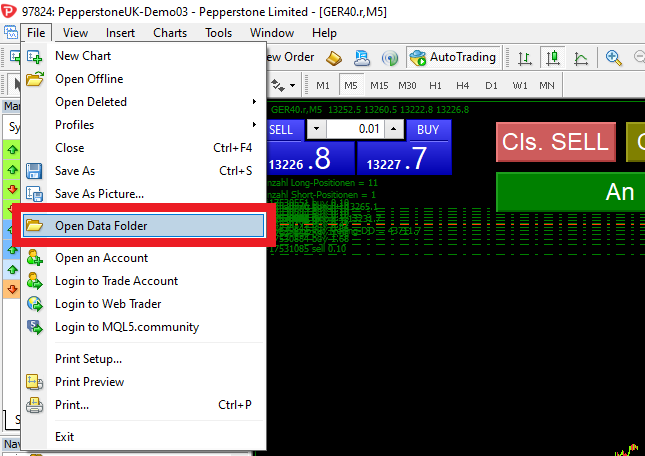
A new window opens with your computer's MetaTrader 4 (MT4) folder. Do not be surprised. The path is very long and ends with a cryptic combination of numbers and digits:
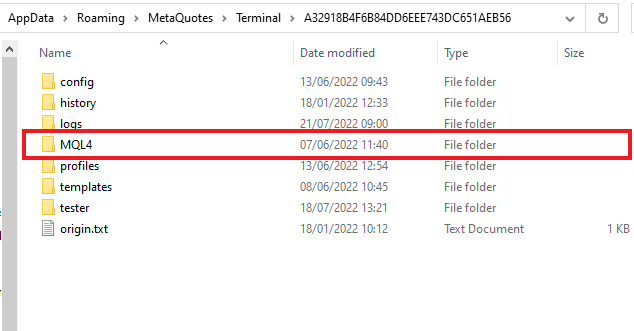
Double-click here with the left mouse button on the "MQL4" folder and then double-click again on the "Indicators" folder.
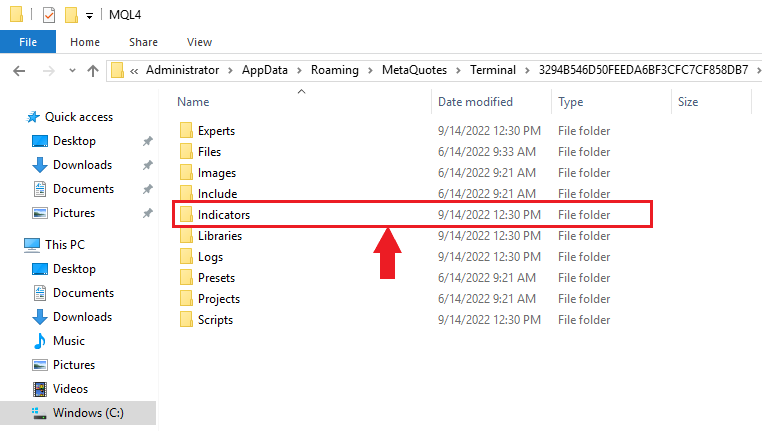
Now drag the indicator file into this folder or copy & paste the file into it.
Now you know how to setup an indicator into your MetaTrader 4 (MT4). If you want to learn how to setup an Expert Advisor to your MetaTrader 4 (MT4), you can click here.
Restart MT4 and activate indicator in chart
Now restart MetaTrader 4 (MT4).
Now drag the desired indicator over to the open chart with the left mouse button.
You will find the indicator in the "Navigator" window (if not visible, open it with the key combination "CTRL-N").
In this example, we will do this with our indicator "Indicator-Equity-Tracking".
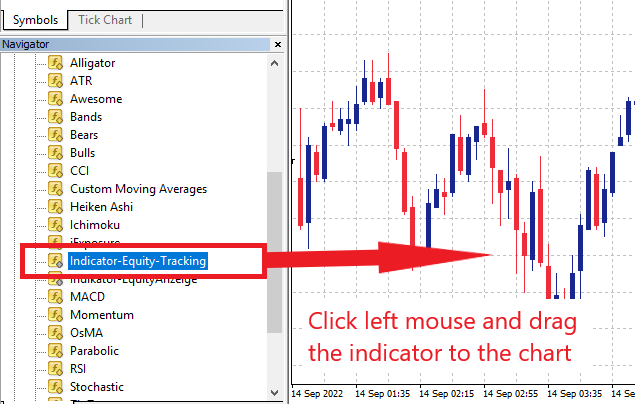
The settings window for the indicator now opens. Here you can optionally adjust the parameters in the "Inputs" tab and then click on "OK".
The indicator is now active in your chart.
If you want to add more indicators, repeat the process.
If you want to delete or change the indicator, click with the right mouse button in the chart and select "Indicators".

