In this post we show you, how to install an extern Expert Advisor (EA) in the MetaTrader 4 (MT4) and which settings, you need to use.
More...
#1 Copy your Expert Advisor (EA) file in the folder
To insert an EA in the MetaTrader 4, you need a MT4-file with one of two formats: (.mq4 or .ex4):
- ExpertAdvisorName.mq4
- ExpertAdvisorName.ex4
Now you have to copy this file in the folder MQL4Experts of the MetaTrader. For this step, you have to do the following things:
Please, start the MT4 and click on file -> Open Data Folder
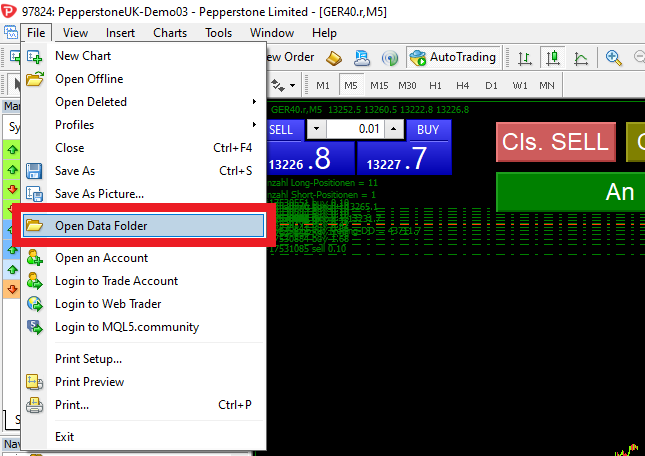
Now you can see a new window.
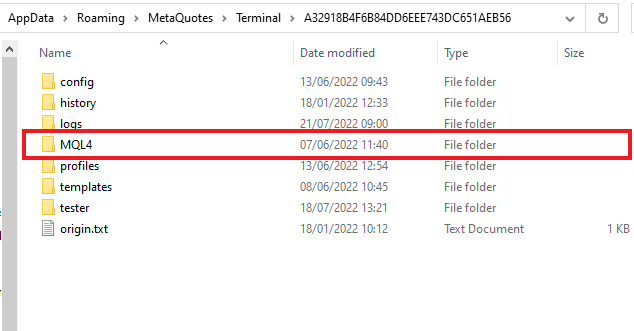
Here you click on the folder "MQL4" and then on "Experts".
Please, copy the EA-file in this folder.
#2 Restart the MT4 and activate the EA
Restart the MetaTrader 4.
Please draw the EA to the open chart.
You can find the EA in the window "Navigator" (if you can not see it, you have to push the buttons STRG+N).
In this example, we use the EA "PAAT".
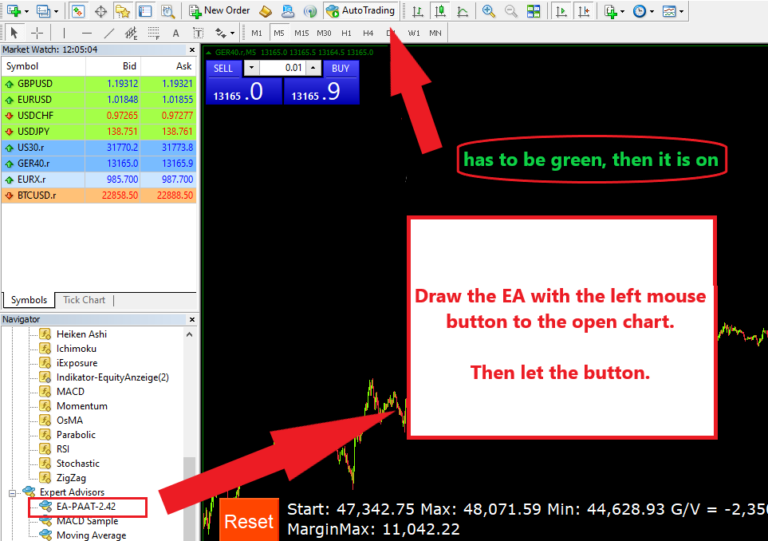
Please, check that the button "AutoTrading" is activated and green.
Now you can see a window for settings of the EA. It is important, that you confirm the button "Allow live trading".
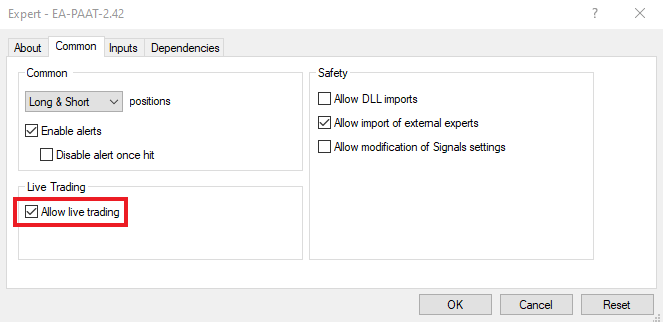
Optional you can change the settings of the EA in the field: "Inputs".
When you click on "OK", you should see a smiling smiley. Then you have done all correctly.
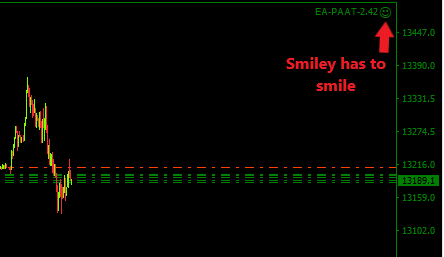
If the smiley should not smile, than redo all the steps, please.
If this should not work, then you can contact us, so we will help you.
